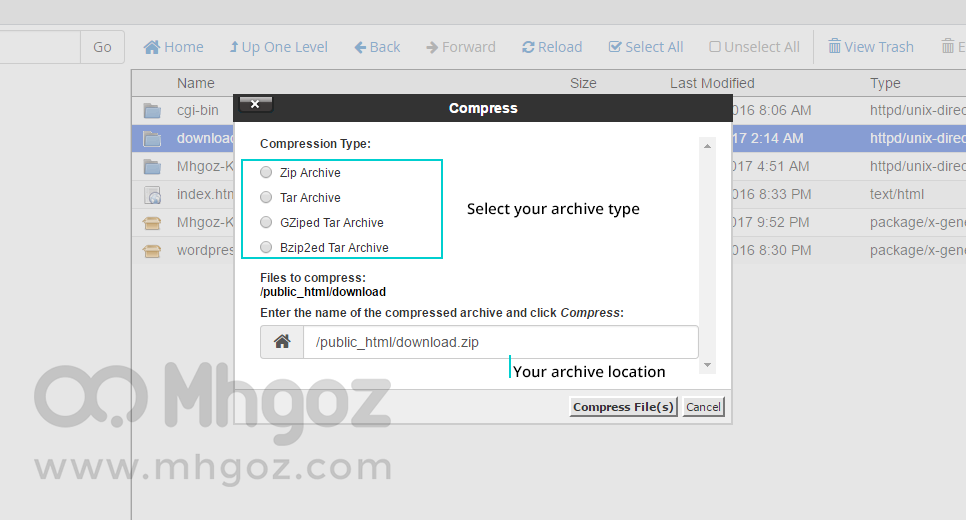What is File Manager?
- It’s one of the most important cPanel features through it you can manage and edit your website files without need to use ftp programs.
1. Login to your cPanel and search for “Files” section and then choose “File Manager” as you see in the following screenshot:
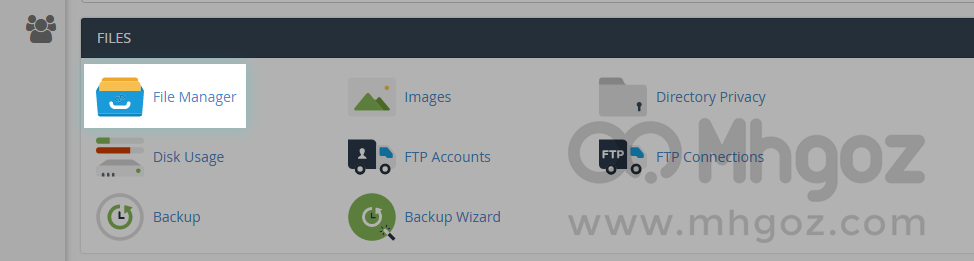
2. You will be redirected to file manager page, search for “Public_html” folder that contains your website files as you see in the following screenshot:
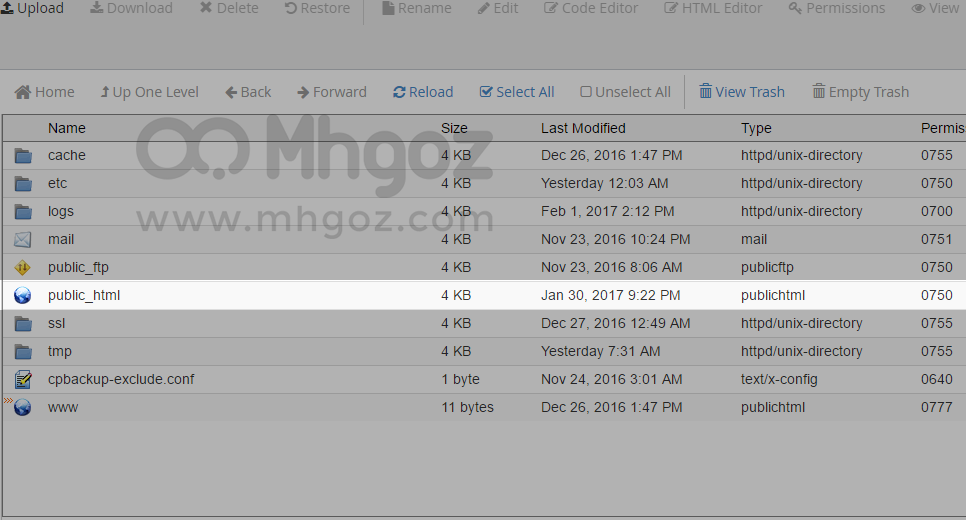
3. Enter your “Public_html” folder so you can manage and review your website files as you see in the following screenshot:
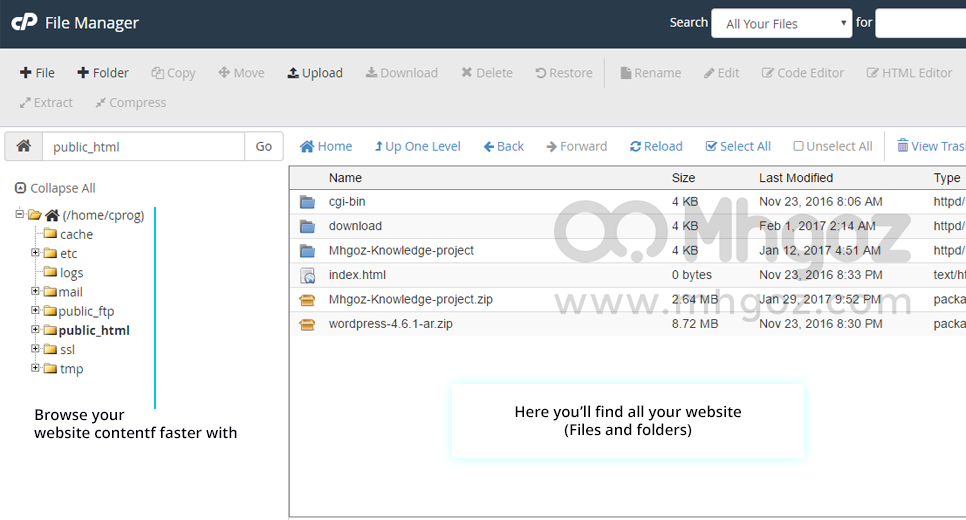
4. To create a new file click on “File” button at the top lift menu and just fill the filename and then click on “Create new File” as you see in the following screenshot:
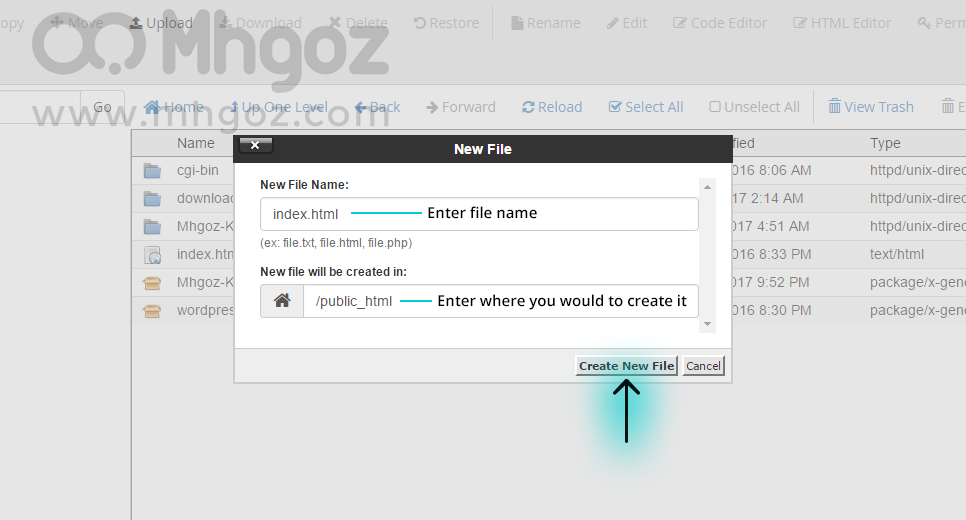
5. To edit any existing file ( TXT, PHP & HTML ) just right click on the file and you will see a menu includes available editors and you can use any of them as you see in the following screenshot:
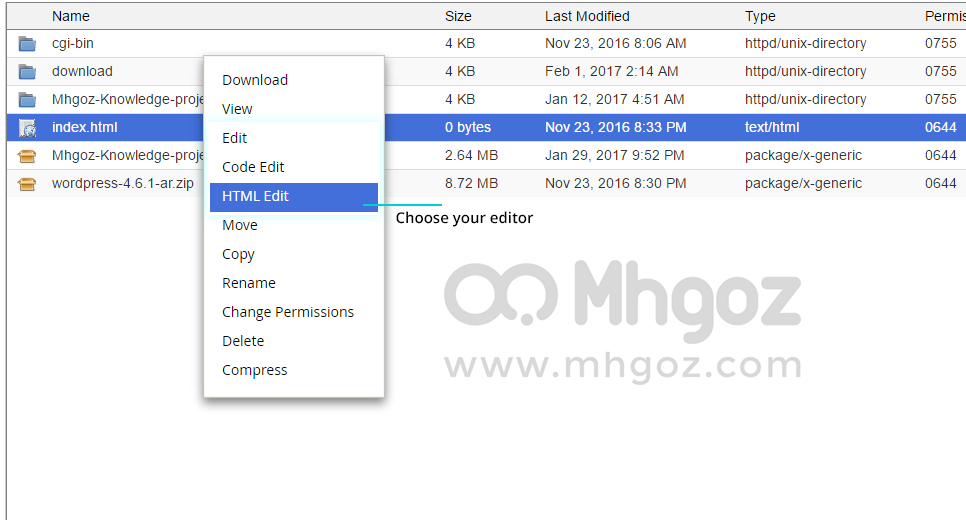
6. To upload a new file to your website files just click on “Upload” on the top menu and you will be redirected to the uploading page as you see in the following screenshot:
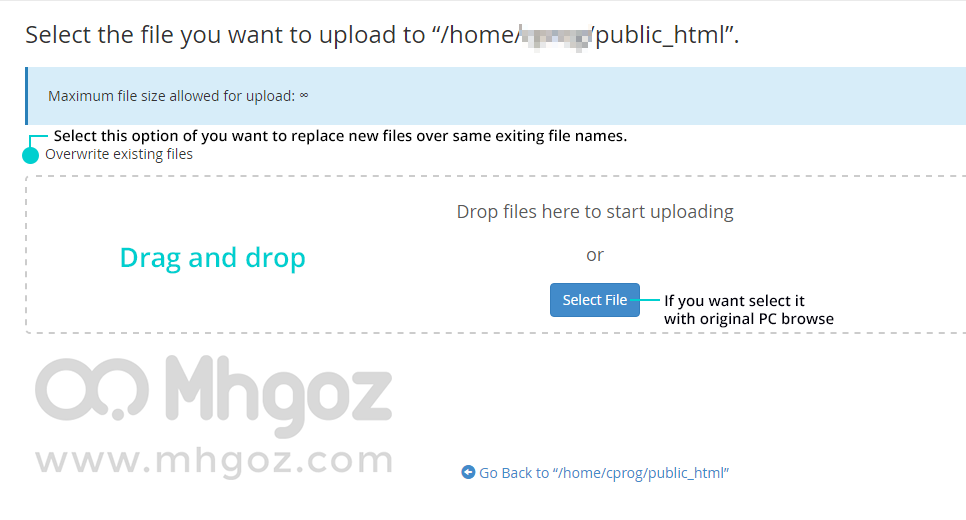
7. To extract any compressed file that you have already uploaded just right click on it and choose “Extract” from the menu as you see in the following screenshot:
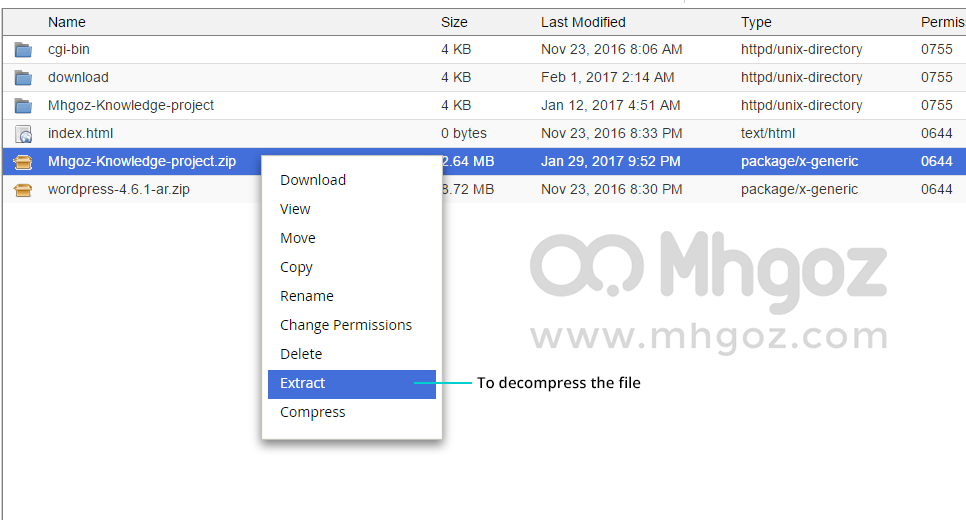
8. To compress any file just right click on it and choose “Compress” from the menu and choose the compress type that you want as you see in the following screenshot: